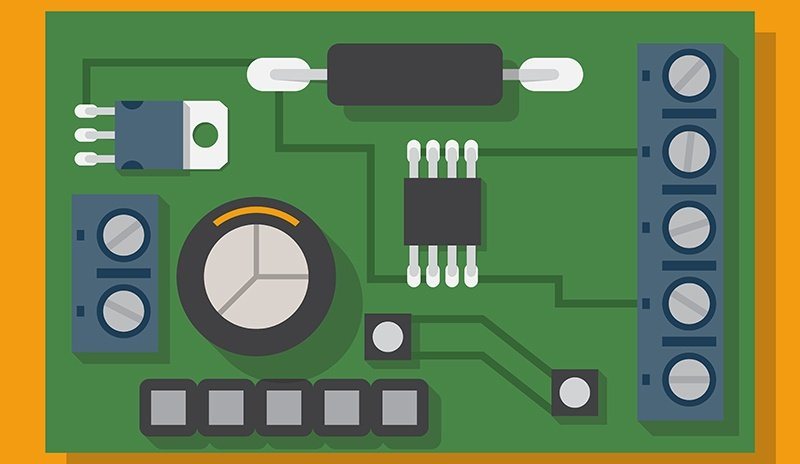
Any discussion on the methods used to debug Bluetooth will not involve the use of soldering irons or replacement of components at a hardware level. The reason for this is quite simple — a Bluetooth radio is either on or off, with chipsets and Bluetooth stacks (the software that allows Bluetooth protocols) provided by global semiconductor manufacturers (such as Broadcom) under license to product manufacturers. This modular approach to consumer electronics has eliminated DIY projects for hobbyists without access to high-end rework equipment.
Even at a developer level, product manufacturers enable or disable Bluetooth features to suit the product involved. A Bluetooth keyboard or mouse will have HID (Human Interface Device) enabled but will have HFP (hands-free profile) or A2DP (Advanced Audio Distribution Profile) disabled. However, a Bluetooth headset must have HFP and A2DP enabled for functionality.
With user-level debug locked out, Bluetooth was conceived as user-friendly, involving a detection and pairing process that connects two devices wirelessly but over a short distance. At worst, the user must enter a four-digit pin number to successfully pair devices. Unfortunately, as not all devices are created equal, users often have problems with Bluetooth.
Related Article: SSD vs. HDD: SSDs for Supercomputers and Everyman Servers?
What are the primary issues with the technology? How can users eliminate them without driving themselves to distraction? How about the use of proprietary dongles?
Taking a logical approach to Bluetooth setup, let's assume that the task involves adding Bluetooth keyboard and mouse sets and Bluetooth headsets for VoIP use to an office where a variety of laptops and desktops are used by employees.
Note: We are not discussing low-power Bluetooth solutions as used in the IoT (Internet of Things).
Bluetooth Radios and Equipment Selection
The majority of common Bluetooth devices use Power Class 2, which has a range of 10 meters and a frequency around 2.4 GHz. Each device needs to connect to a host that has a working Bluetooth radio.
Laptops already have a working Bluetooth radio but, with many manufacturers preferring to use proprietary USB dongles or Bluetooth adapters, it remains unused. Instead, the user sacrifices a USB port for each Bluetooth device used.
Desktops require a Bluetooth adapter but should it be one locked to a specific device? It's a topic for a future rant, but I do not think so, as when the adapter is not recognized the manufacturer solution is often product replacement, given that pairing takes place on the production floor.
When selecting Bluetooth equipment, choose according to the host device and be aware of the drawbacks of automated pairing with proprietary adapters. I learned the hard way that this is merely a way to attempt vendor lock-in and sell more products. When a large tech company's adapter failed to recognize a headset, I discovered that (at least according to their "support" section in Southeast Asia) that adapter scratches caused by insertion marks to their provided USB extender (finished in gloss black plastics) had actually caused an internal hardware fail and voided my warranty.
Having worked for many years as a debug tech and in RMA, this did not hold water, and I have since boycotted all their products, recommending alternative solutions to contacts when asked. Their approach to debug Bluetooth? None that I could see as the offending adapter was still sealed when returned from their "service center/greenhouse."
Asset Tracking
When even personal users have difficulty managing Bluetooth adapters for multiple devices, consider the problems facing IT when deploying these devices company wide. It then becomes necessary to use low-tech solutions for tracking purposes, taping adapters to devices or numbering both devices and adapters before adding to an inventory list.
In fact, even for domestic users, it is worth numbering adapters and devices to prevent mix-up. It will also prevent practical jokers creating problems for IT newbies by swapping adapters.
Switching on
Assume that you are dealing with devices such as laptops, tablets and smartphones that incorporate their own Bluetooth radios or that you are using a generic Bluetooth adapter on your desktop. Did I mention that the company I contacted about my adapter sucks? There is no discovery or pairing process involved when proprietary adapters are used. Switching on the Bluetooth radio is a prerequisite for functionality but is not always smooth sailing as there are a variety of factors that could prevent this from happening, including a faulty radio, an incompatible operating system version or device and, in some cases, an incorrect driver.
Therefore, the first step, regardless of device, is to ensure that all the latest updates are installed for the host and connecting device. Discovery and Pairing Enabling the discovery mode is sometimes a problem for users as doing so varies by device and manufacturer, whether it is pushing 12 buttons simultaneously or standing on one leg while whistling "The Star Spangled Banner." The user manual will normally provide specific instructions on enabling discovery mode for new devices.
Once the discovery mode has begun, the host device will display all available devices within approximately 10 meters. Select the correct device and enter a four-digit code to establish a paired connection. It really is as simple as that. However, when seeking a method to debug Bluetooth interference, a logical process of elimination can work wonders:
- Remove all physical barriers to the signal.
- Check that other Bluetooth devices in range are not causing problems. These can include speakers, microwaves and cellphones. It can also include proprietary adapters, when the same device is provided to all employees. As these are paired in the factory and a limited number of channels are available in the Bluetooth frequency range, the possibility of duplicates is higher as device numbers increase.
- Move device away from fluorescent lighting, as it operates on a similar frequency.
- If using 2.4 GHz Wi-Fi, change the router channel to remove potential interference.
In conclusion, when it comes to defining a process to debug Bluetooth, common sense prevails as true diagnostics are not possible. Make sure the Bluetooth radio is on and follow the tips mentioned previously. In this manner, perhaps, unlike myself, you can avoid all the frustration involved in providing wireless solutions to your staff.